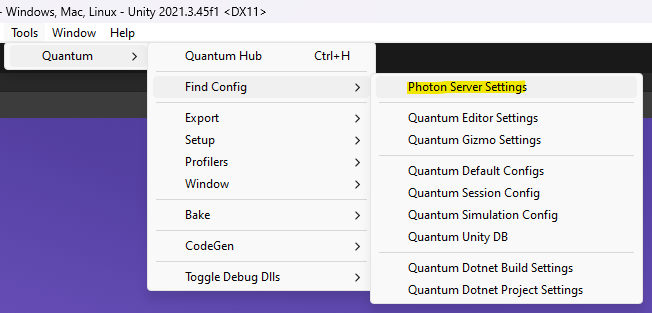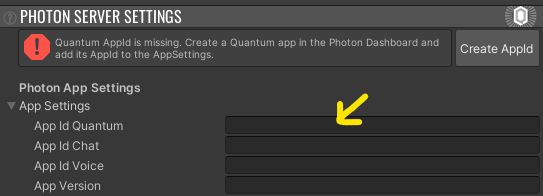Create A Photon Quantum AppId
Go to the Photon Engine Dashboard and log in or create an account.
On the dashboard select Applications > Public Cloud and press CREATE A NEW APP.
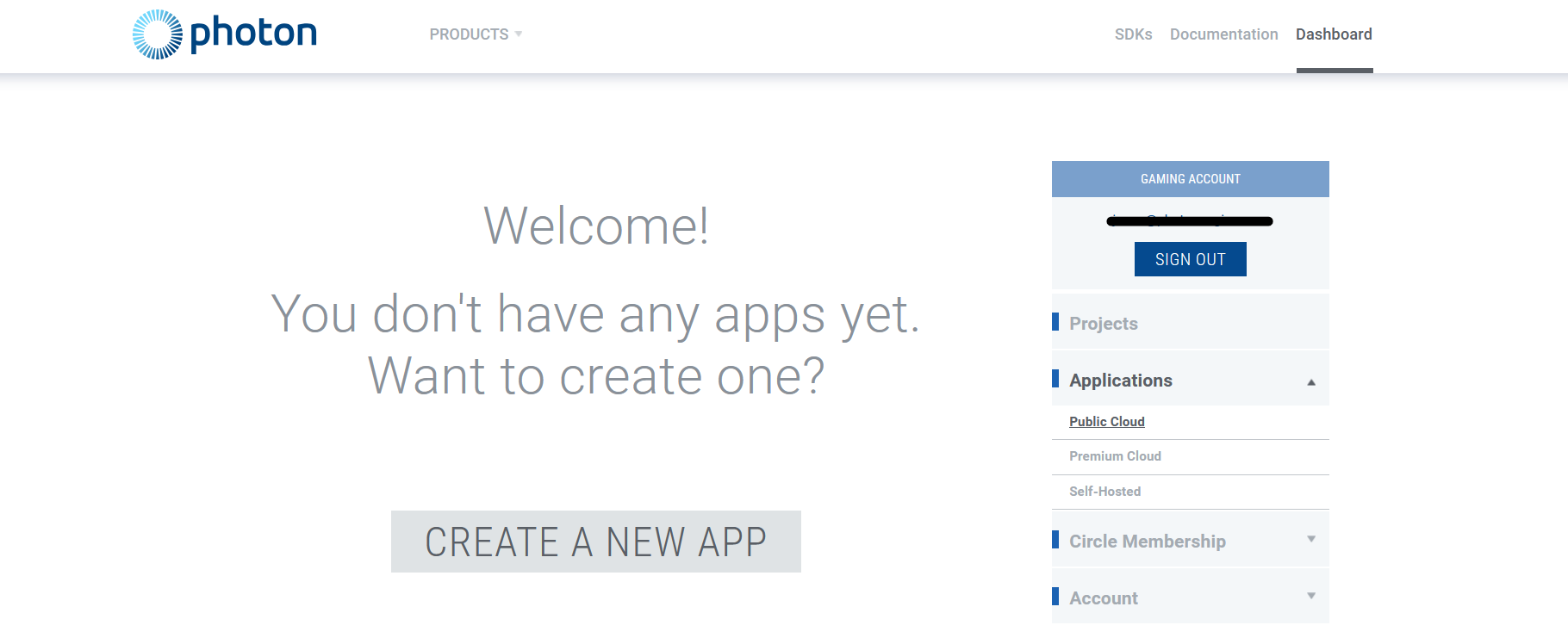
- Select Quantum as Photon SDK
- Select Quantum 3 as SDK Version

Copy the AppId from the freshly created Quantum app.
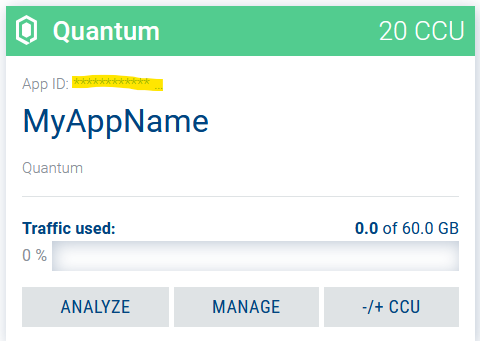
In the Unity Editor paste the AppId into the Quantum Hub text field or into the PhotonServerSettings.asset directly.
A) Paste into the Quantum Hub mask
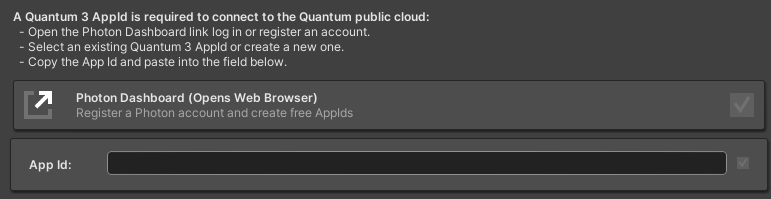
B) Select the PhotonServerSettings asset and paste as AppSettings > App Id Quantum